1. From the CommCell Console, locate the Server that needs restored. Once found, expand the server and the File System until you see “defaultBackupSet”. Right-click on the “defaultBackupSet” and choose “Browse and Restore” and “All Tasks”.
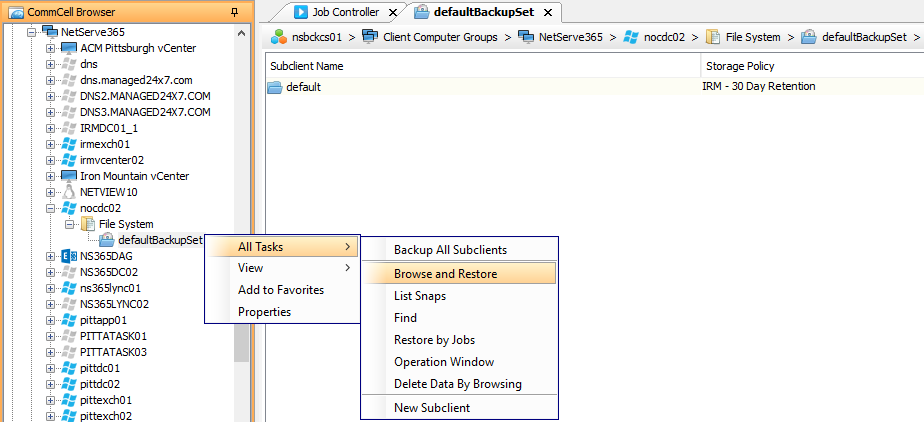
2. If you only need the file from the last backup, simply leave the default set to “Latest Backup” and click “View Content”.
3. If you need a file from a few days, or a week ago; check the “Time Range” option. Once you have checked the Time Range option, check to box next to “End Time” and set the date and time to the point that you want to restore from. Click “View Content”.
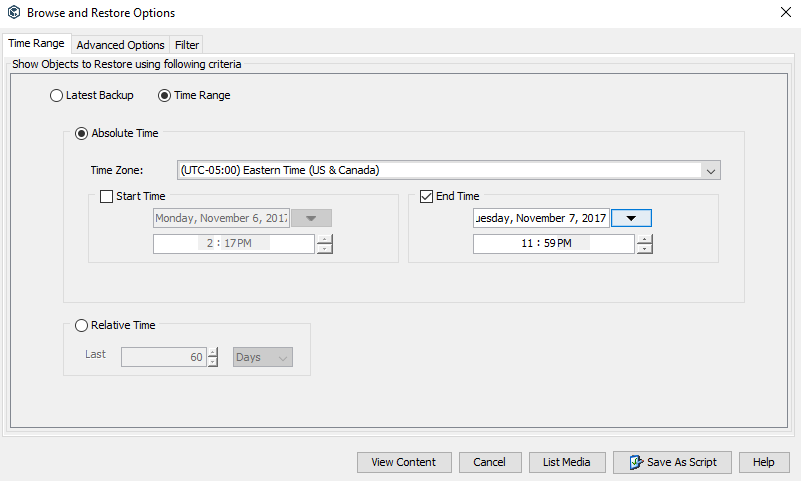
4. Browse to the files and folder and select which ones that you need to restore. You can confirm the time that a file or folder was backed up by looking at the “Backup Time” column. Once everything is selected, click “Recover All Selected…”.
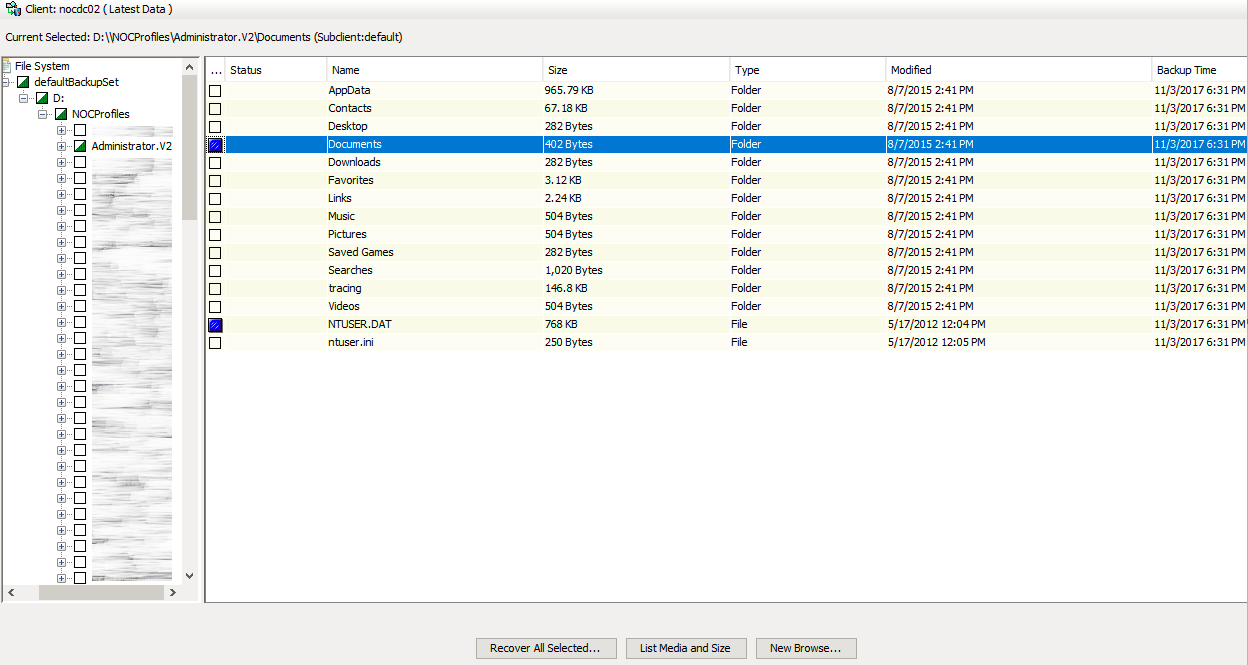
5. You can choose any client with a File Agent installed on it to restore to.
- “Overwrite Files” is selected by default. You can uncheck this box to avoid overwriting anything unless desired.
- Choose the Destination client.
- If you would like to restore to a different folder rather than the original, uncheck the box next to “Restore to same folder” and then Specify the Destination Path.
- (If the destination path requires credentials to access, check the box next to “Impersonate User” and provide domain credentials with permissions.)
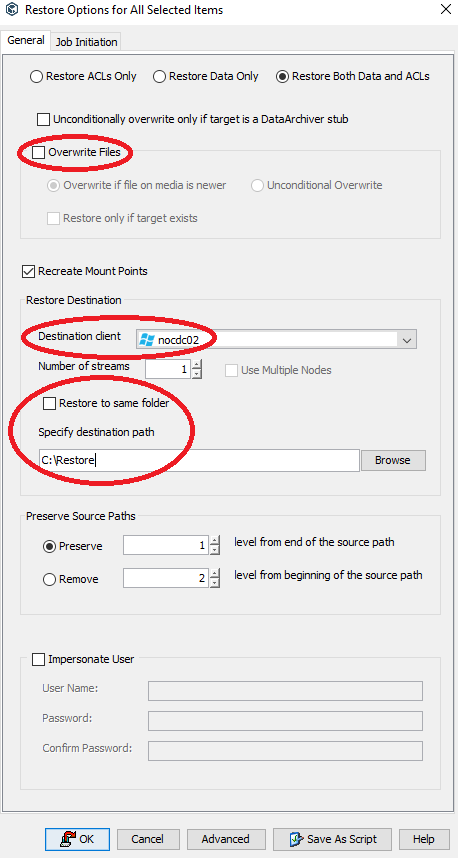
6. Go to the Job Initiation tab, leave this as default to run the job immediately. If needed, you may schedule when you would like the restore to begin. Once set, click “OK” to start the recovery process.
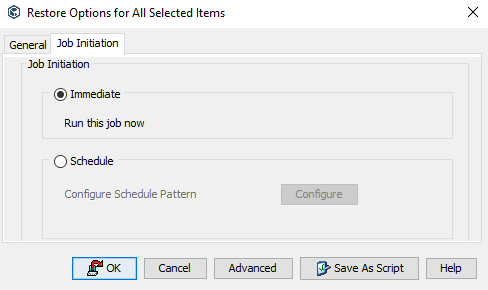
If you require any assistance you may contact us at: 1-(844)-4MAGNA5 x1
